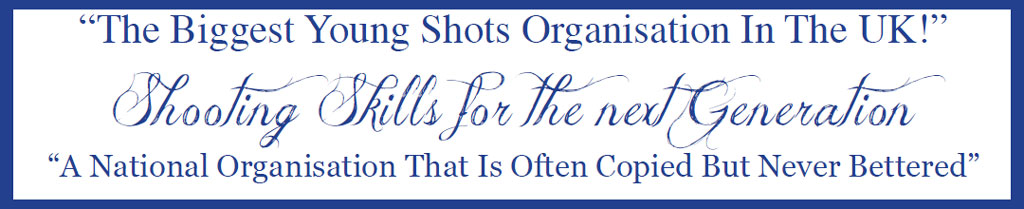How to subcribe to an iCal Calendar
If you know how to subscribe already, here's the URL:-
https://www.theschoolschallenge.co.uk/calendar/TSCCalendar.ics
Or you can download a snapshot of the current calendar:- Download snapshot of the calendar
iPhone/iPad
- Copy this calendar URL:
https://www.theschoolschallenge.co.uk/calendar/TSCCalendar.ics - Select Settings on your device
- Select Mail, Contacts, Calendars
- Select Add Account
- Select Other at the bottom
- Select Add Subscribed Calendar
- Tap the Server box and enter Calendar URL:
https://www.theschoolschallenge.co.uk/calendar/TSCCalendar.ics - Select Next
- Optionally modify the description
Outlook 2010/2013/2016
- Click Calendars on the bottom left of the screen
- Click Open Calendar on the top menu
- Choose "From Internet"
- Enter Calendar URL:
https://www.theschoolschallenge.co.uk/calendar/TSCCalendar.ics
and click OK - Click Yes to agree
- NB:You may need to close and restart Outlook for the Calendar to show.
- Also, the calendar will refresh whenever you send/receive
Outlook 2007
- Go to Tools > Account Settings
- Choose Internet Calendars tab
- Click New...
- In the locatiin field, enter Calendar URL:
https://www.theschoolschallenge.co.uk/calendar/TSCCalendar.ics - Click Add
Outlook.com and Hotmail
- Login to you outlook.com/Hotmail account
- Depending on what account you signed in with
- Outlook.com: Click the down arrow beside the Outlook menu on the top left & click Calendar
- Hotmail: Click Calendar on the bottom left of the screen
- On the toolbar (located above day/week/month tabs), click Subscribe
- Select Subscribe to a public calendar
- Enter Calendar URL:
https://www.theschoolschallenge.co.uk/calendar/TSCCalendar.ics - In the Calendar name box, type a name for the calendar
- Next to Color, select a color for the calendar
- Click Subscribe to calendar
- Click Done
Gmail (Google Calendar)
- Login to your Gmail account
- Click Calendar on the top menu (the menu above the search box)
- Click the down arrow beside Other Calendars on the left menu
- Click Add by URL
- Enter the Calendar URL:
https://www.theschoolschallenge.co.uk/calendar/TSCCalendar.ics - Click Add Calendar
- NB:- Google Calendar appears to only refresh the calendar every 24 hrs, so don't expect immediate changes when the OGC or TSC calendars are updated!
Calendar (on Mac)
- Open Calendar app
- Click File > New Calendar Subscription
- Enter the Calendar URL:
https://www.theschoolschallenge.co.uk/calendar/TSCCalendar.ics - Click Subscribe